HOW TO USE PREMIUM COOKIES RAPIDGATOR AND DATAFILE AND OTHER FILEHOSTS
21:18HOW TO USE PREMIUM COOKIES
Recently I posted Datafile.com and rapidgator.net cookies in JavaScript form but they are not working for many of us so here's another way , easy and working , to get those cookies to work
ZENMATE VPN ADDON FOR CHROME AND FIREFOX USERS [ GOOGLE IT ]
( AFTER INSTALLING MAKE SURE UNITED STATES SERVER IS SELECTED )
For Mozilla Firefox use Cookies Manager +:
For Google Chrome use Editthiscookie:
Step 1:
First go to desired website (ex. Datafile.com).
Mozilla Firefox (Add-on: Cookies Manager+):
Open Firefox and go to Tools -> Cookies Manager+The Cookies Manager+ window should open. Enter the filehosters URL in the search box (e.g.: datafile.com). You will get a list of all cookies belonging to this host.
If the cookie already exists ->
Now you have to search for the cookie name I provide in download link.
Select it and click the edit button. Now change the cookie content to the value you got from me. Hit save, close, and you're done. now reload filehosters page and you should be signed in.
If the cookie doesn't exist yet ->
You will have to create it yourself. Click 'add'. The cookie name is the name and value you got from me. The domain is a dot, followed by the filehosters domain (e.g.: .filesonic.com) without www or any subdomain in front of it. The path is just a forward slash '/'. Hit save, close, and you're done. now reload filehosters page and you should be signed in.

Google Chrome (Add-on: EDITHISCOOKIE):
Open Google Chrome. Go to the filehosters website. After installing the extension you should see a cookie button on the toolbar (on the right). Click it. You will get a list of all cookies belonging to this host. You will get a list of all cookies belonging to this host.
If the cookie already exists ->
Now you have to search for the cookie name I provide in download link.
Select it and click the edit button. Now change the cookie content to the content you got from me. Hit save, close, and you're done. now reload filehosters page and you should be signed in.
If the cookie doesn't exist yet ->
You will have to create it yourself. Click 'add'. The cookie name is the name and content you got from me. The domain is a dot, followed by the filehosters domain (e.g.: .datafile.com) without www or any subdomain in front of it. The path is just a forward slash '/'. Hit save, close, and you're done. now reload filehosters page and you should be signed in.
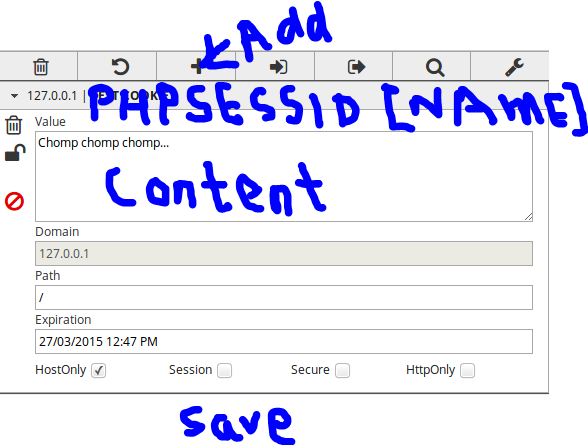





1 comments